Restricting Products, Categories, & CMS Pages Based on Countries
Activating Country Restriction on your Store
Go to Module > Module Manager > Addify Prestashop Country Restrictions Module > Configure.
General Settings Tab:
Enable Disable Module: Enable this option to activate the module
Click “Save” to apply the settings.
Managing Country Restriction Rules in a Log
The module provides a detailed log of all the country restriction rules. You can manage these rules by:
- Editing the individual rules
- Changing the status of the rule from the log
- Performing bulk actions on these rules
- Creating a new country restriction rule
Creating Multiple Country Restriction Rules
When creating a new country restriction rule, you will need to configure several settings:
General Setting:
Active: Toggle to enable or disable this rule.
Title: Provide a name for the restriction rule.
Priority: Set the priority for this rule. Higher priority rules will be processed first.
Enable Restrict Countries: Enable/Disable country restriction for the rule.
Select Country for Restriction: Choose the country where you want to apply the restriction. This setting allows you to restrict the visibility of products, categories, CMS pages, shipping methods, and payment methods for the selected country.
Restrict Whole Store: Enable or disable to restrict the entire store.
Enable Schedule: Enable or disable country restriction within a specified date range.
- Start Date: Enter the start date for the restriction rule.
- End Date: Enter the end date for the restriction rule.
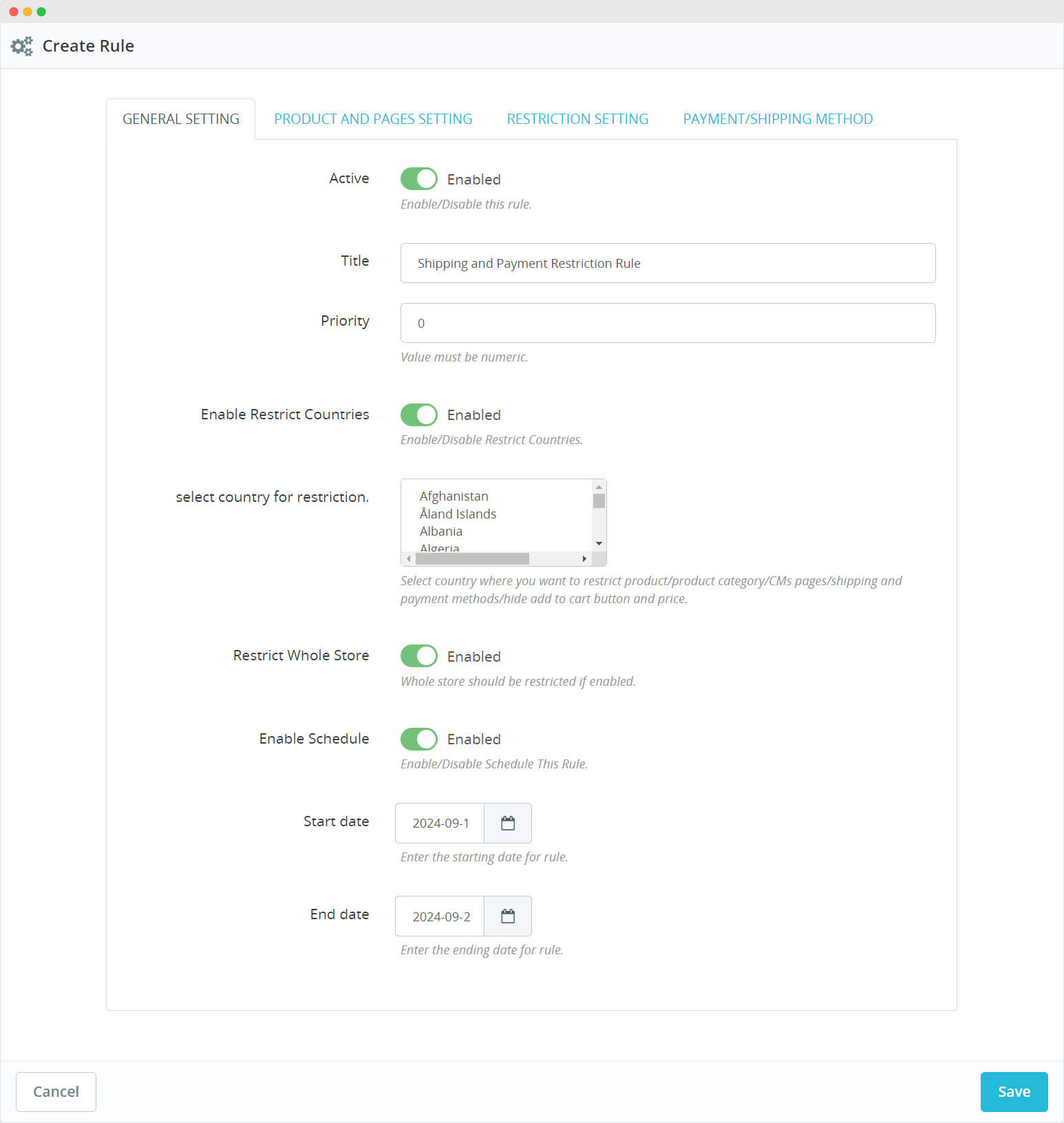
Product and Page Restriction Settings
In this tab, configure the following details:
Enable Products: Enable or disable the selection of products for restriction
- Search Product: Search for and add the product(s) you want to hide.
Enable Categories: Enable or disable the selection of categories for restriction.
- Categories: Choose the product categories you want to restrict.
Enable Manufacturers: Enable or disable the option to restrict products by their manufacturers.
- Manufacturer: Choose specific manufacturers whose products will be restricted.
Enable Suppliers: Enable or disable the selection of suppliers for restriction.
- Suppliers: Choose specific suppliers whose products you want to restrict.
Enable Cms Pages: enable or disable the selection of CMS pages for restriction.
- CMS Pages: Select the CMS pages you want to restrict.
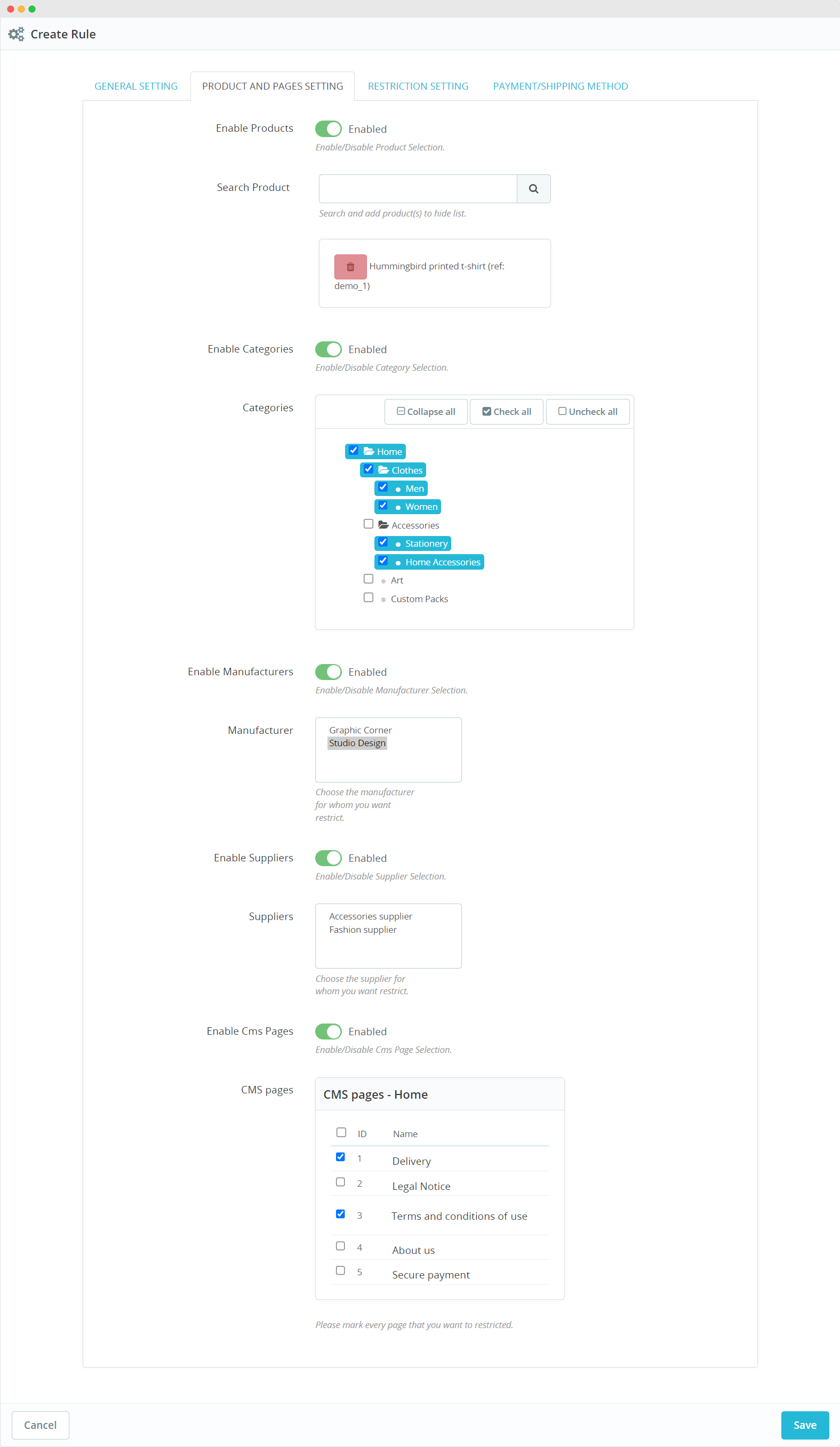
Applying Restrictions to the Rule
After setting the general settings, you need to configure the specific restrictions:
Restriction Setting:
Select Restriction Type: Choose the type of restriction:
- Hide Entire Product
- Hide Only Price and Add to Cart
Hiding the Entire Product
Enable: Enable or disable the entire product restriction.
Select Redirect Type: Choose the type of redirection to be applied when a product is hidden.
- Redirect Custom Message: Display a custom message to users.
- Redirect Custom URL: Redirect users to a custom URL.
Add Restriction Custom Message or Restricted URL: Add the custom message or URL for redirection.
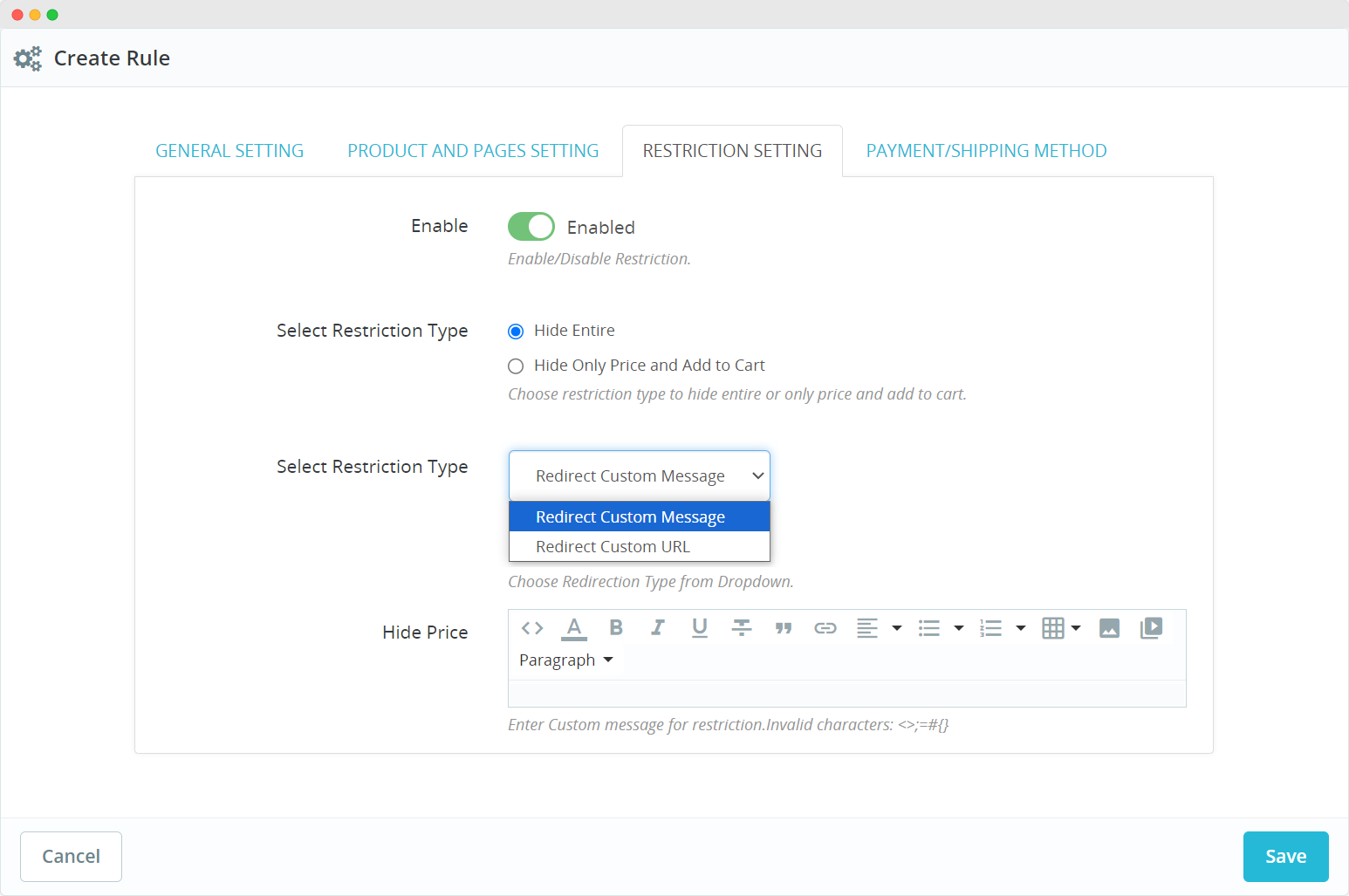
Hide Only Price and Add to Cart Button
Enable: Enable or disable the hiding of the price and the “Add to Cart” button.
Enable Hide Price Message: Toggle to enable or disable the hide price message.
Hide Price Custom Message: Provide a custom message or URL to display when the price is hidden.
Hide Add To Cart Button: Toggle to enable or disable the “Add to Cart” button.
Price Text Color: Customize the color of the custom message for hidden prices.
Price Background Color: Customize the background color of the custom message for hidden prices.
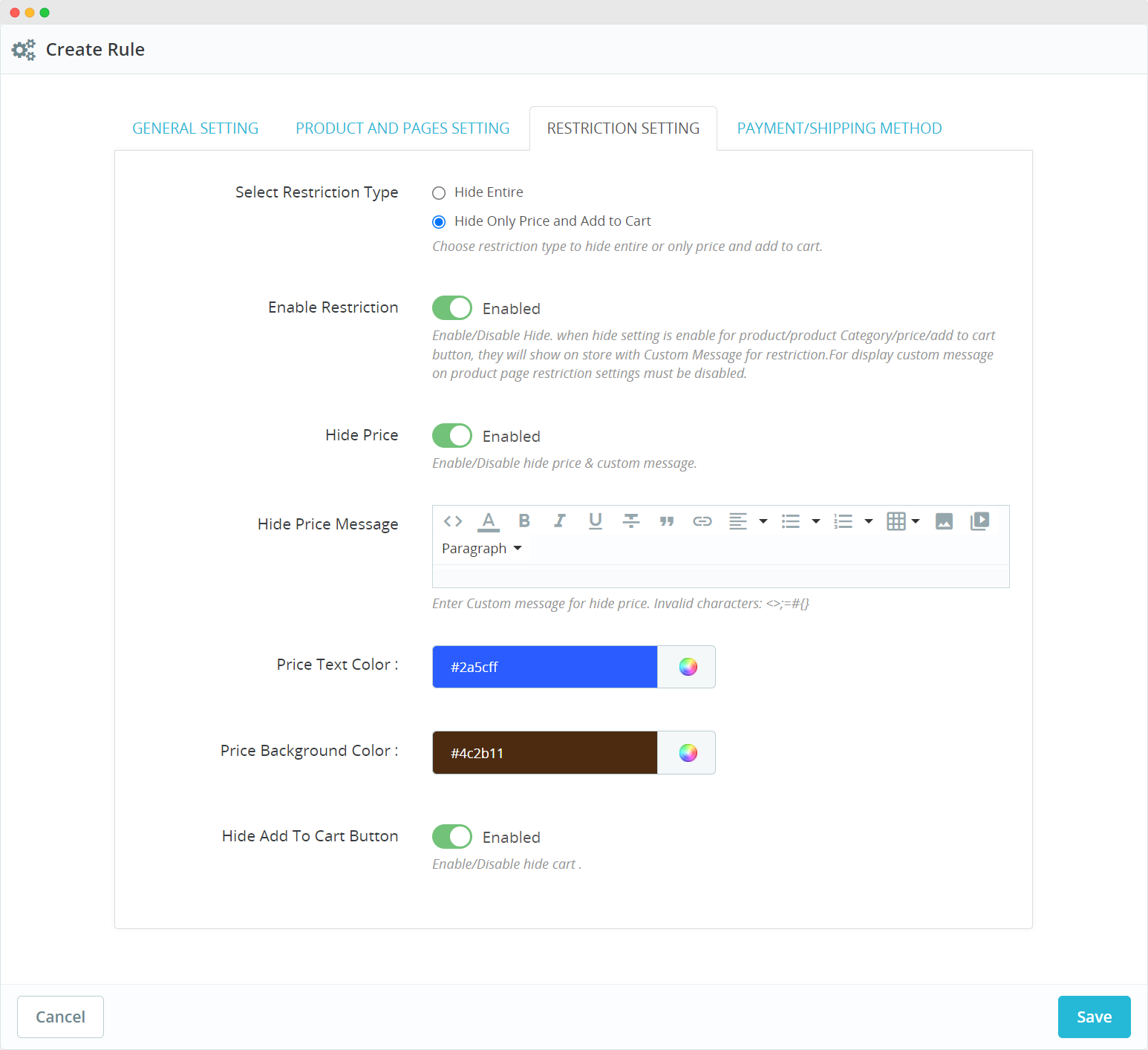
Allowing Restrictions Based on Payment & Shipping Methods
Enable Restrict Payment Methods: Enable to restrict payment methods.
- Select Payment Method for Restriction: Specify the payment methods that will be restricted.
Enable Restrict Shipping Methods: Enable to restrict shipping methods.
- Select Shipping Method for Restriction: Specify the shipping methods that will be restricted.
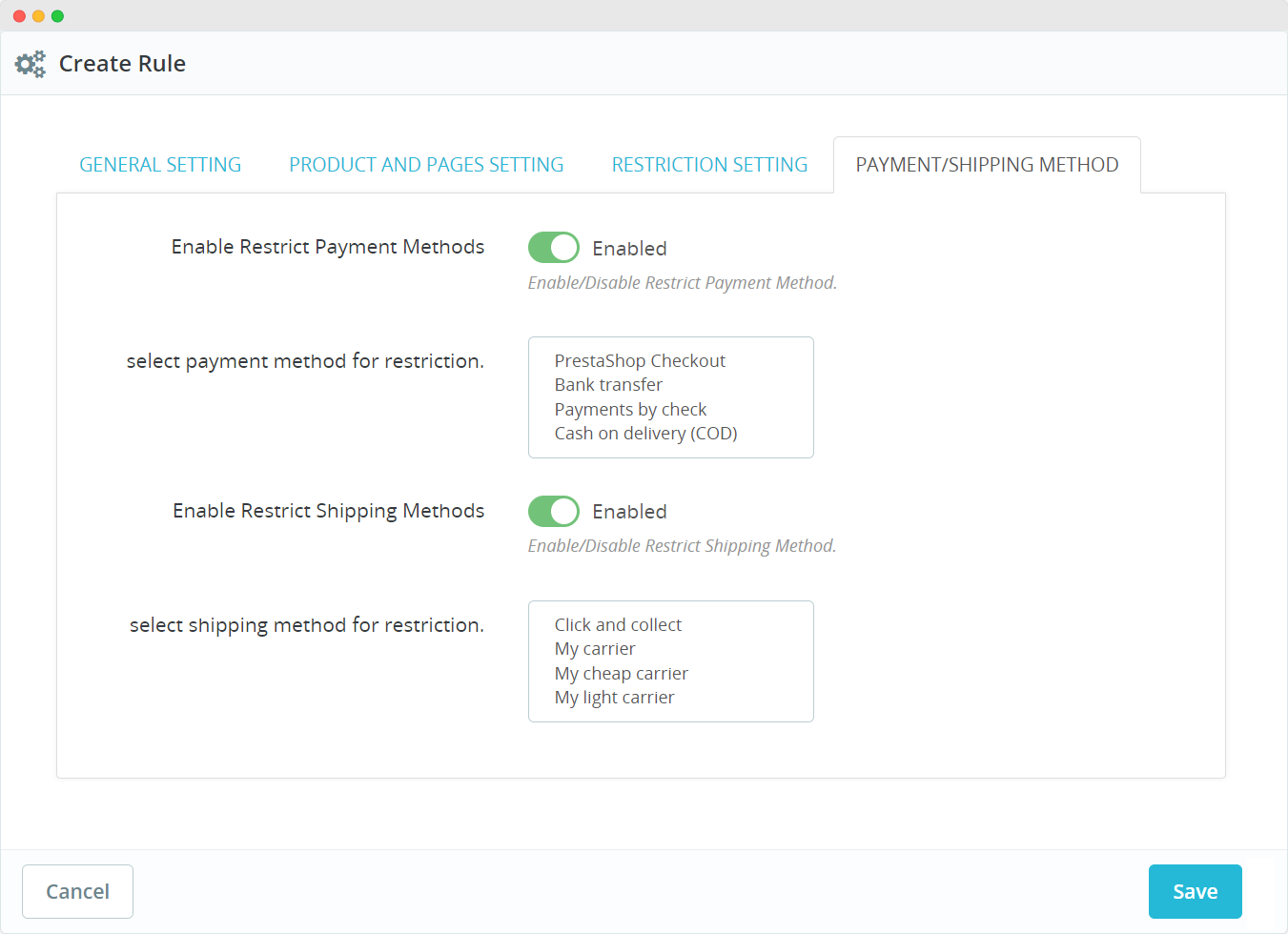
Once all settings have been configured, click the “Save” button to apply the changes.





