Showing/Hiding Columns from the Products or Orders Table
To show/hide columns from the products or orders table, follow these steps:
Products Table:
Go to the WooCommerce > Settings.
Click on “Bulk Edit” and then “Product Settings.”
Under “Hide Columns,” you can choose which columns to display in the products table. Available columns for display customization include:
- Product ID
- Product Title
- Product Image
- Regular Price
- Sale Price
- Product Type
- Product Category
- Date
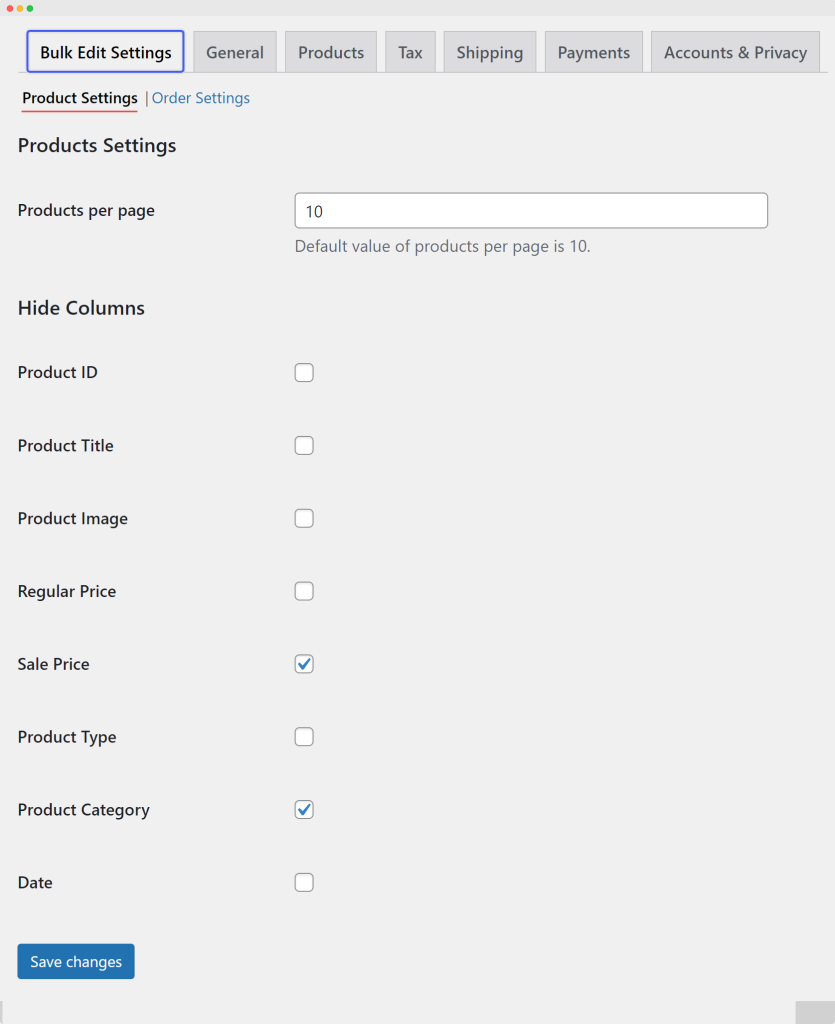
Orders Table:
Similarly, go to the WooCommerce > Settings.
Click on “Bulk Edit” and then “Order Settings.”
Under “Hide Columns,” select which columns to display in the orders table. Available columns for display customization include:
- Order ID
- Order Status
- Billing First Name
- Billing Last Name
- Billing Phone
- Shipping First Name
- Shipping Last Name
- Date
By customizing the displayed columns, you can tailor the view of the products or orders table to suit your specific needs and preferences, making it easier to manage your WooCommerce store efficiently.

