Managing Product Subscriptions & Notifications
Accessing the Dashboard for Subscriptions
Go to WordPress Admin Panel > Addify Back in Stock & Price Alert and click on Dashboard.
This dashboard allows you to view total subscriptions for restock and price alerts. You can get overview of the following:
- Total Stock Alert Subscriptions
- Total stock subscriptions
- Total stock alert sent
- Last stock subscription on
- Last sock alert sent on
- Total Price Alert Subscriptions
- Total price subscriptions
- Total price alert sent
- Last price subscription on
- Last price alert sent on
Enabling GDPR Consent
Go to WP Admin Panel > Price and Stock Alert > General.
GDPR Consent: Enable to display GDPR consent along with subscriptions
GDPR Consent Text: Customize text for GDPR consent
Configuring Notifications for Restock Alerts
- Restock Alert Subscription: Enable this to display the restock email subscription
- Restock Alert on Backorder: Enable this to allow subscriptions on products that are on backorder
- Display Alert Subscription to All User Roles: Enable this to show subscriptions to all user roles
- Restock Alerts on All Products: Enable this to show subscriptions to all products
- Minimum Stock Quantity: Set the minimum stock quantity required to trigger an email
- Select restock subscription template: Here, you can choose to add subscription template as:
- Simple: Once selected, the subscription box will display in a simple layout
- Pop-up: On selecting this option, the subscription box will appear as a pop-up notification on product and listing pages
- Add Popup Button Text: Add custom text for the popup
- Add Subscription Box Title: Customize the title on the front end for restocked subscriptions
- Box Content for Registered Users: Customize the subscription button text for registered users only.
- Box Content for Guest Users: Customize the subscription button text (Guest users)
- Email Field Placeholder for Guest Users: Add placeholder text for email field
- Button Text for Guest Users: Add custom subscribe button text for guest users
- Button Text for Registered Users: Add custom subscribe button text for registered users
- Text for Unsubscribe Button: Add custom text for unsubscribe button
- Subscribed Success Message: Customize the subscribe success message for registered and guest users
- Unsubscribe Success Message: Customize the unsubscribe message for users
- Error Message on Resubscription: Add custom error message for guest users trying to resubscribe.
Enabling Price Alert
- Price Alert Subscription: Enable this to display subscriptions when product prices change
- Out-of-Stock Products: Enable this to hide price alerts when a product is out of stock
- Backorder products: Enable this to hide price alerts when product is in backorder
- Price Increase Alert: Enable this to send an email when a product price increases
- Price Decrease Alert: Enable this to send an email when a product price decreases
- All User Roles: Enable this to show subscriptions to all user roles
- All Products: Enable this to show subscriptions on all products
- Subscription Box Title: Add title for price alert subscription box
- Box Content for Registered Users: Add custom text to display subscription box content for registered users only
- Box content for Guest Users: Customize subscription box content for guest users
- Email Field Placeholder for Guest Users: Add custom Email field placeholder for guest users
- Button Text for Guest Users: Add custom subscribe button text for guest users
- Button Text for Registered Users: Add text for registered users
- Text for “Unsubscribe” Button: Write custom text for unsubscribe button
- Subscribe Success Message: Customize the subscribe success message for registered and guest users
- Unsubscribe Success Message: Customize the unsubscribe message for registered and guest users
- Error Message on Resubscription: Add custom error message for guest users trying to resubscribe
Configuring Email Notifications
Go to WP Admin Panel > Price and Stock Alert > Email.
Subscription Mails:
- Notify Admin on Stock Subscription: This message will be used in the mail sent to the admin when a user subscribes to back-in-stock.
- Notify Admin on Price Subscription: This message will be used in the mail sent to the admin when a user subscribes to a price alert.
- Notify Customer on Restock Subscription: This message will be used when a user subscribes to a back-in-stock alert.
- Notify Customer on Price Alert Subscription: This message will be used when a user subscribes to a price alert.
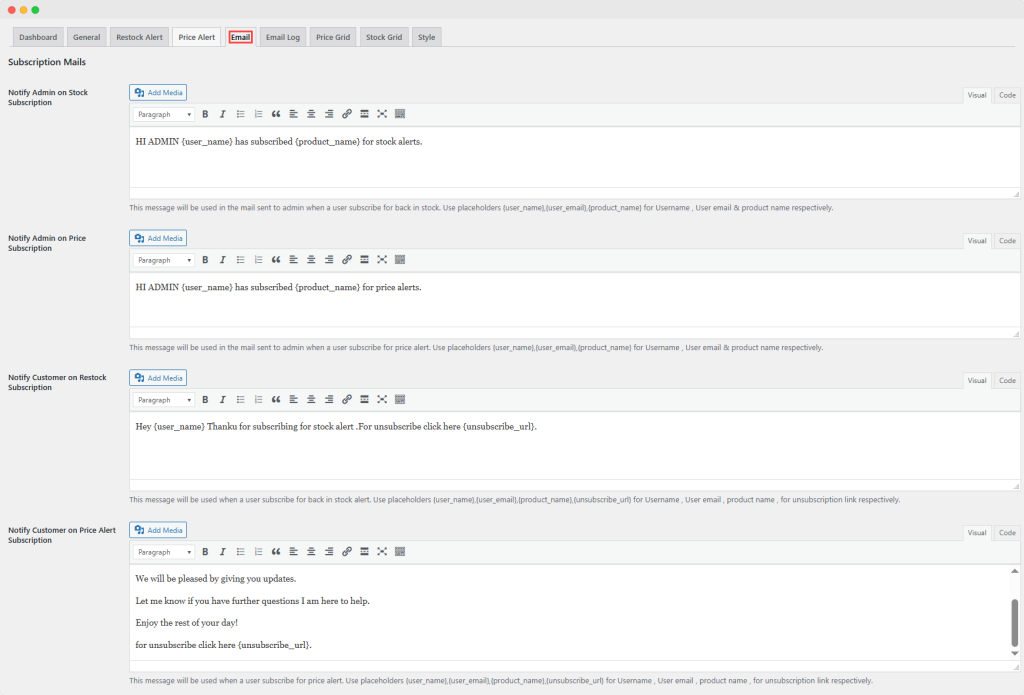
Custom Messages For Alerts
- Send Alert to Customer when Product Price Increases: This message will be used when an email is sent to the customer on the price increase
- Send Alert to Customer when Product Price Drop: This message will be used when an email is sent to the customer on a price drop
- Send Alert to Customer when Product is Back in Stock: This message will be used when an email is sent to the customer on product restock
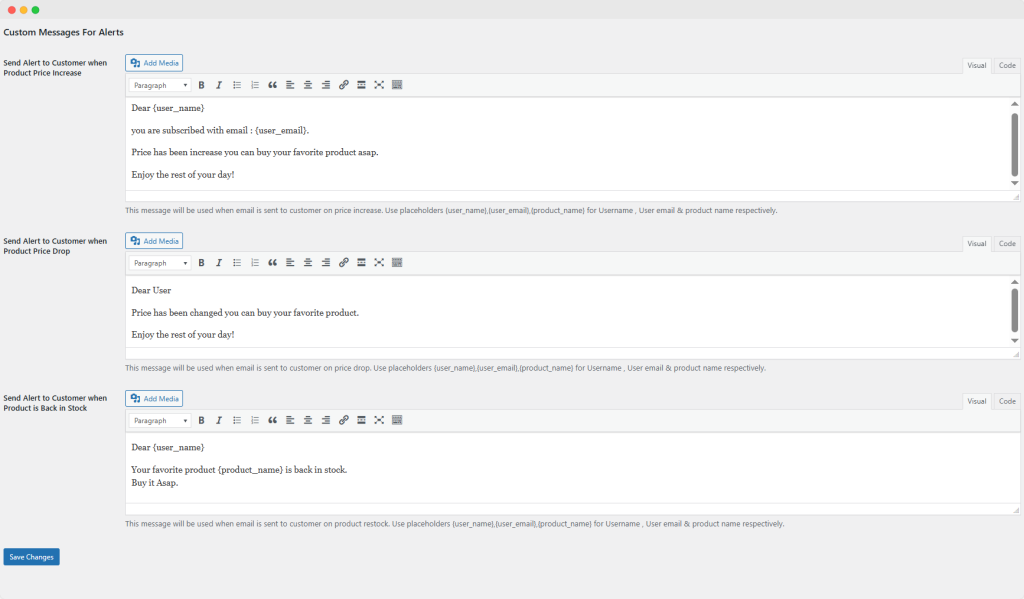
Maintaining the Email Log
The email notifications provided to customers for price alerts, restocks, and more can be recorded from this log. You can also export email log data using a CSV file.
The logs include information such as:
- Subscribed By
- Product
- Alert Sent for
- Sent to
- Time
Managing Price – Alert Subscribers
Go to WP Admin Panel > Addify Back in Stock & Price Alert > Price Grid.
Choose to export price alert data using a CSV file.
See the list of subscribers in a grid view:
- Subscribed By
- Product
- Subscribed On
- Active
- Waiting Time
- Alert Status
Apply the filter to sort prices based on:
- Subscription status
- Unsubscribed products
Manage Restock Subscribers
Go to WP Admin Panel > Addify Back in Stock & Price Alert > Stock Grid.
Choose to export price alert data using a CSV file.
The Stock Grid provides information on:
- Subscribed By
- Product
- Subscribed on
- Active
- Waiting Time
- Alert Status
Apply the filter to sort stocks based on:
- Subscription status
- Unsubscribed products
Styling Subscription Box
Go to WP Admin Panel> Addify Back in Stock Alert and click on Styling
- Stock Alert Styling Settings:
- Add custom colors for subscription box:
- Background
- Text
- Border
- Choose subscribe/unsubscribe button:
- Background color
- Text color
- Add custom colors for subscription popup button background color
- Price Alert Styling Settings
- Add custom colors for subscription box:
- Background
- Text
- Border
- Choose subscribe/unsubscribe button:
- Background color
- Text color





