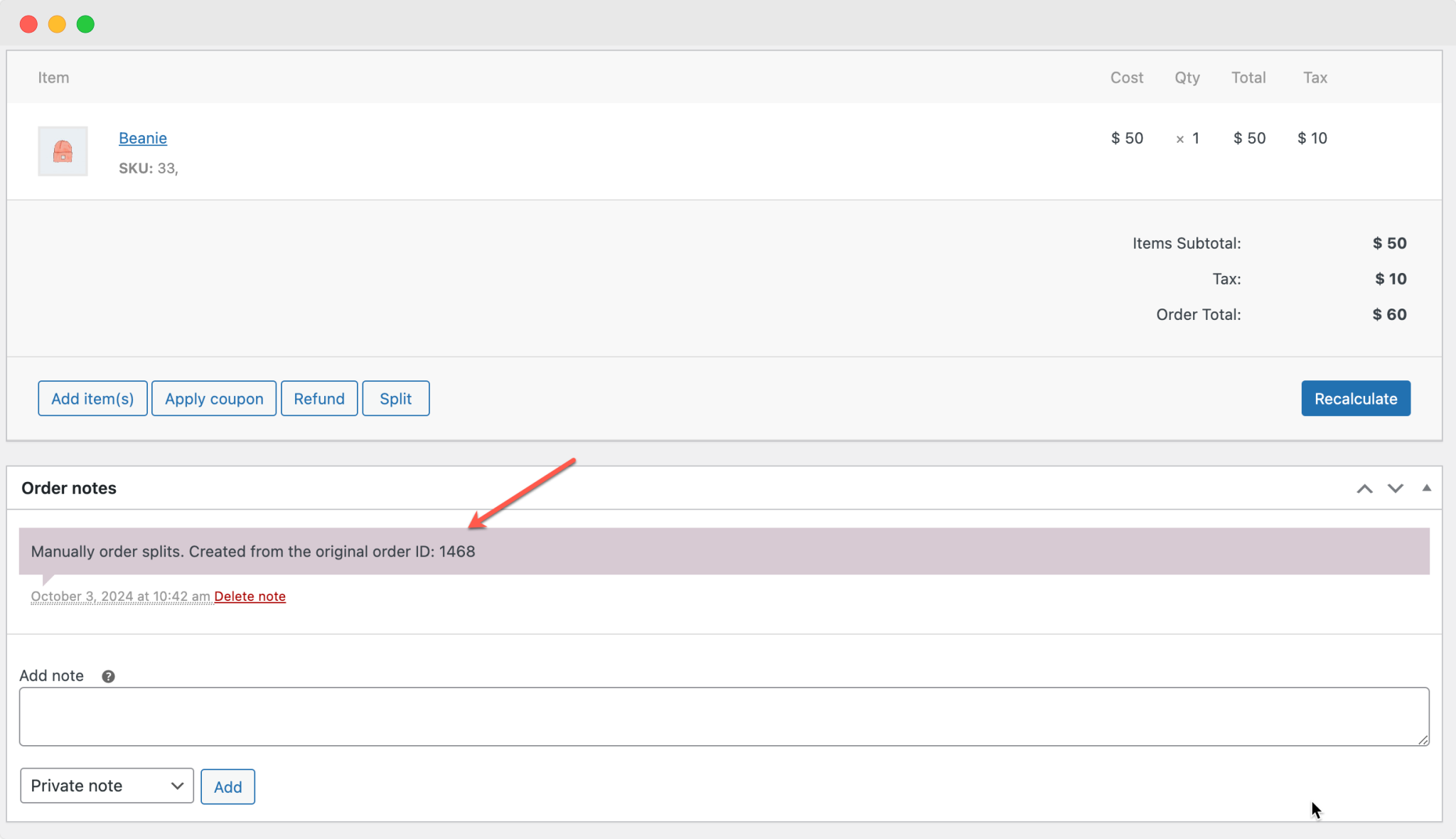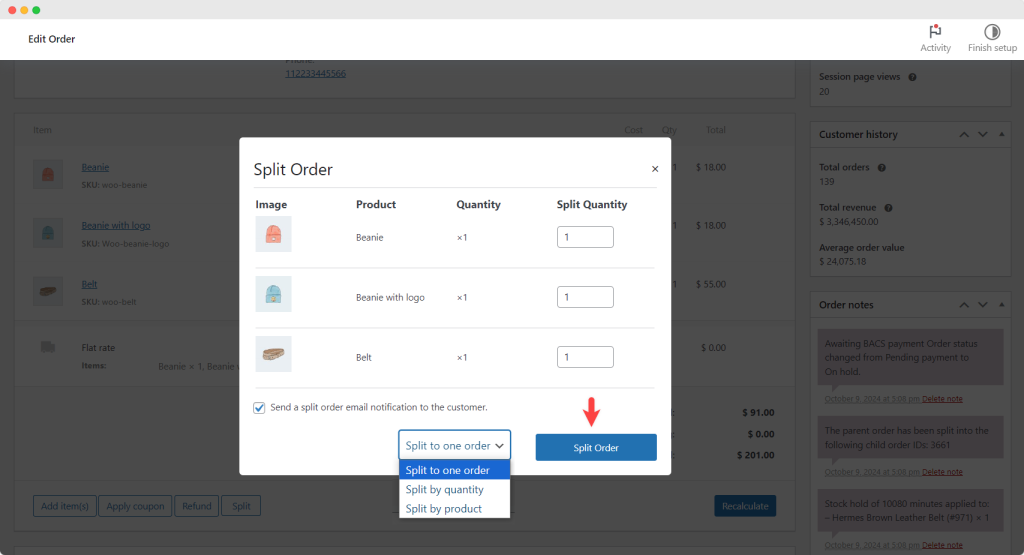Allowing Automatic or Manual Split of Orders
Managing Multiple Split Order Rules
Navigate to WooCommerce > Advanced Split Order in your WordPress dashboard. You will see a detailed log of all the split order rules you have created.
- Modify any rule by selecting it and making changes
- Perform bulk edits or deletions of multiple rules at once
- Create new rules with customized conditions
- Use the search function to quickly locate specific rules
Adding a New Split Order Rule
To create a new split order rule, click on the “Add New Rule” button. Provide the necessary details as outlined below:
Add Title: Give your split order rule a unique title for easy identification.
Rule Details: Define the conditions for splitting the order:
- Select Products: Choose specific products to apply this rule.
- Select Categories: Choose categories that trigger this rule.
- Select User Roles: If needed, assign this rule to specific user roles. If left empty, the rule applies to all user roles.
Note: The rule will be activated when an order contains the products, categories, or user roles specified above.
Post Attributes:
- Order: Specify the priority of this rule relative to others (higher priority rules are processed first).
Splitting Orders into Single or Multiple Orders
Separate Order Type: Choose to split the order into the following:
- Single: This option will create a single order for the selected products.
- Multiple: This option will create separate orders for each of the selected products.
When Multiple is selected, additional options will appear:
Quantity Split Type: Choose from the two options:
- Split Order by Quantity: This option creates separate orders based on the quantity of products.
- Split Order by Product: This option generates separate orders for each individual product.
Splitting Orders Based on Product Quantity Manually
To manually split an order based on product quantity, navigate to WooCommerce > Orders and select the desired order.
In the order details screen, click the Edit button and choose the Split option.
Specify the quantity for which you want the order to be split into multiple orders.
Optionally, send a Split Order Email Notification to the customer to inform them about the split.