Configuring the Advanced Free Gifts
Customizing Gifts Button and Message
Go to WooCommerce > Free Gifts > General Settings and configure the general settings of the plugin by customizing the manual gift button and message.
Manual Gift Short Code: Use this shortcode to display manual gift options on the cart page
Manual Gift(s) Button Label: This button will be displayed on the cart page for customers to select free gifts manually
Button Background Color: Specify the button’s background color
Button Text Color: Specify the button’s text color
Manual Gift(s) Message: This message will be shown to qualified customers on the cart page who can avail free gifts manually
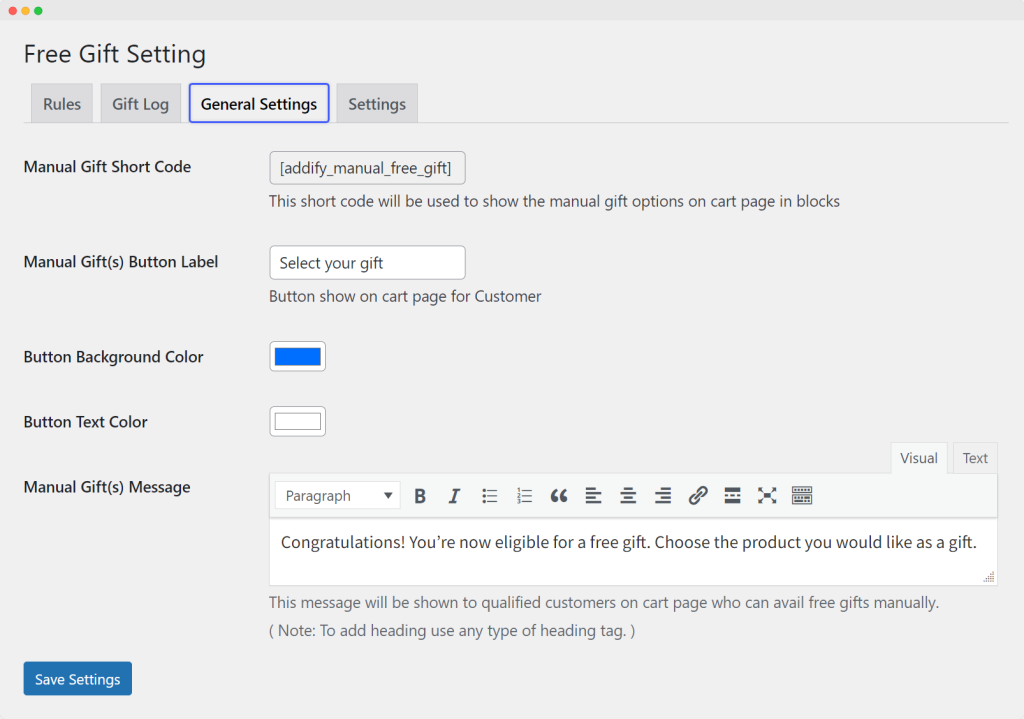
Specify Users & Products for Free Gifts Globally
Go to WooCommerce > Free Gifts > Settings and select the desired user roles and products for the free gifts.
Select User(s): Choose the user(s) to send gifts to
Select Product(s): Select the product(s) to be given as gifts to the user(s)
Set Status: Define the status of the order that will be created to send the gift product(s):
- Pending Payment
- Processing
- On Hold
- Completed
- Cancelled
- Refunded
- Failed
- Draft
Creating New Gift Rules
Go to WooCommerce > Free Gifts > Rules to create multiple unlimited gift rules for your store. To create a new rule, click on “Add New Rule”.
Add Title: Enter a unique title for future reference
Gift Rule:
Gift Rule Type: Choose a rule type (The rule will apply to one product only once, except for Custom Rules)
- Custom Rule
- BOGO (Buy X Get X)
- Buy X Get Y
- Buy X Get Y (Multiple Selection)
- Buy X Get Y or Z
- Buy X Get Y and Z and more
- Buy X and Y and Get Z
Gift Product(s): Select the product(s) to be given as gifts
Maximum Gift(s): Define the maximum number of products that can be added as gifts
Gift Quantity: Choose from the two options
- One: Gift items will be added to one quantity
- Equal to Quantity of Product in Cart: Gift items will have an equal quantity to the selected product(s) in the cart
Gift(s) Options: Choose from the two options
- Automatic Gifts: Gifts are added automatically
- Manual Gifts: Qualified users can select gifts manually on the cart page
Product Restrictions:
Product(s): Select products that must be in the cart to offer free gifts. Leave empty for none.
Category(ies): Choose categories from which a product must be in the cart to offer free gifts. Leave empty for none
Products Matching Criteria: Define criteria for free gifts, including:
- Match All Products in Cart: It is necessary that the cart has all selected products and at least one product from each selected category
- Match Quantity of Above Selected Items: The quantity of above-selected products and categories must be equal to or greater than the required quantity
User and Cart Restrictions:
Select Role: Assign roles for gift rules (leave empty for all roles)
Use Once Only: Check this box to allow users to avail free gifts from this rule only once (lifetime restriction). Note that this functionality does not work for guest users
Minimum Cart Amount: Set the required minimum cart subtotal
Minimum Cart Items Quantity: Specify the minimum cart item quantity except for gift items
Priority/Status:
Parent: Select from the options:
- No Parent
- Category Based Free Gifts
Order: Set the priority of the rule
Rule Status: Enable or disable the rule
Date:
Start Date: Choose the starting date of the rule (leave empty for no limit)
End Date: Choose the ending date of the rule (leave empty for no limit)
Managing Gift Log
Go to WooCommerce > Free Gifts > Gift Log to manage all gifts in a log.
The plugin provides a comprehensive gift history log where you can maintain and keep track of all gifts given away to customers with their orders.





