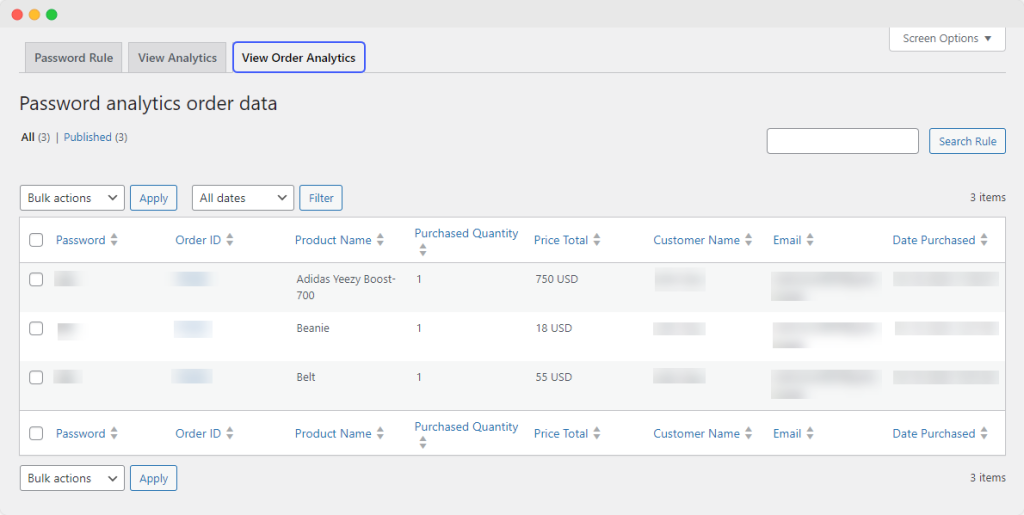Create Multiple Password Protection Rules
From the Password Protected option, go to Rules. From here, you can adjust the following settings:
Apply Passwords on Desired Sections or the Whole Website
You can create multiple rules to control which sections are password-protected. You can choose from the following options to apply password protection:
- Whole website: Complete website including WordPress pages
- Whole store: WooCommerce store section only
- Selected items: Specific products, pages, categories, etc
Password Protect Selected Pages, Products & Categories
To protect only specific areas of your website, you can choose desired sections from the following options:
- Products – Password on selected products
- Categories – Password on selected categories
- Pages – Password on selected pages
Insert Multiple Passwords Manually or Import in Bulk
You can insert multiple passwords manually or import passwords in bulk to save time. You can use the following options to set passwords:
- Custom Password: Enter multiple comma-separated passwords
- Bulk Import: Import a CSV file with multiple passwords in a single column
Detailed Analytics
View Detailed Analytics of Protected Products & Orders
To analyze the performance of your password-protected products & orders, go to WooCommerce > Password Protected > View Analytics and View Order Analytics. From there, you will see the following details:
Protected Products Analytics
- Password: The password for which details are shown
- IP Address: Customer IP address based on geolocation
- State/City: Customer’s state based on geolocation
- Region: Customer’s region
- Country: Customer’s country
- Date: Date of access
- Time: Time of access
- User Agent: User’s device information
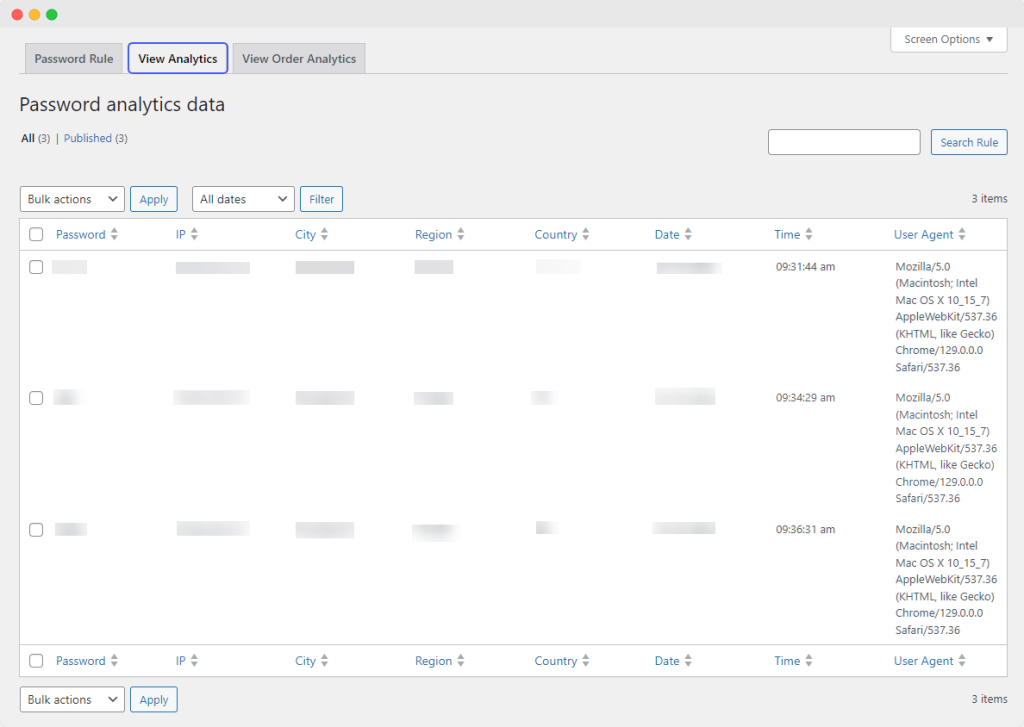
Order Analytics
- Password: password in question
- Order ID: ID associated with password
- Product name: product associated with password
- Product quantity: product quantity associated with password
- Price: the price of password-protected product
- Customer name: name of customer
- Email: customer email
- Purchase date: date of product purchase