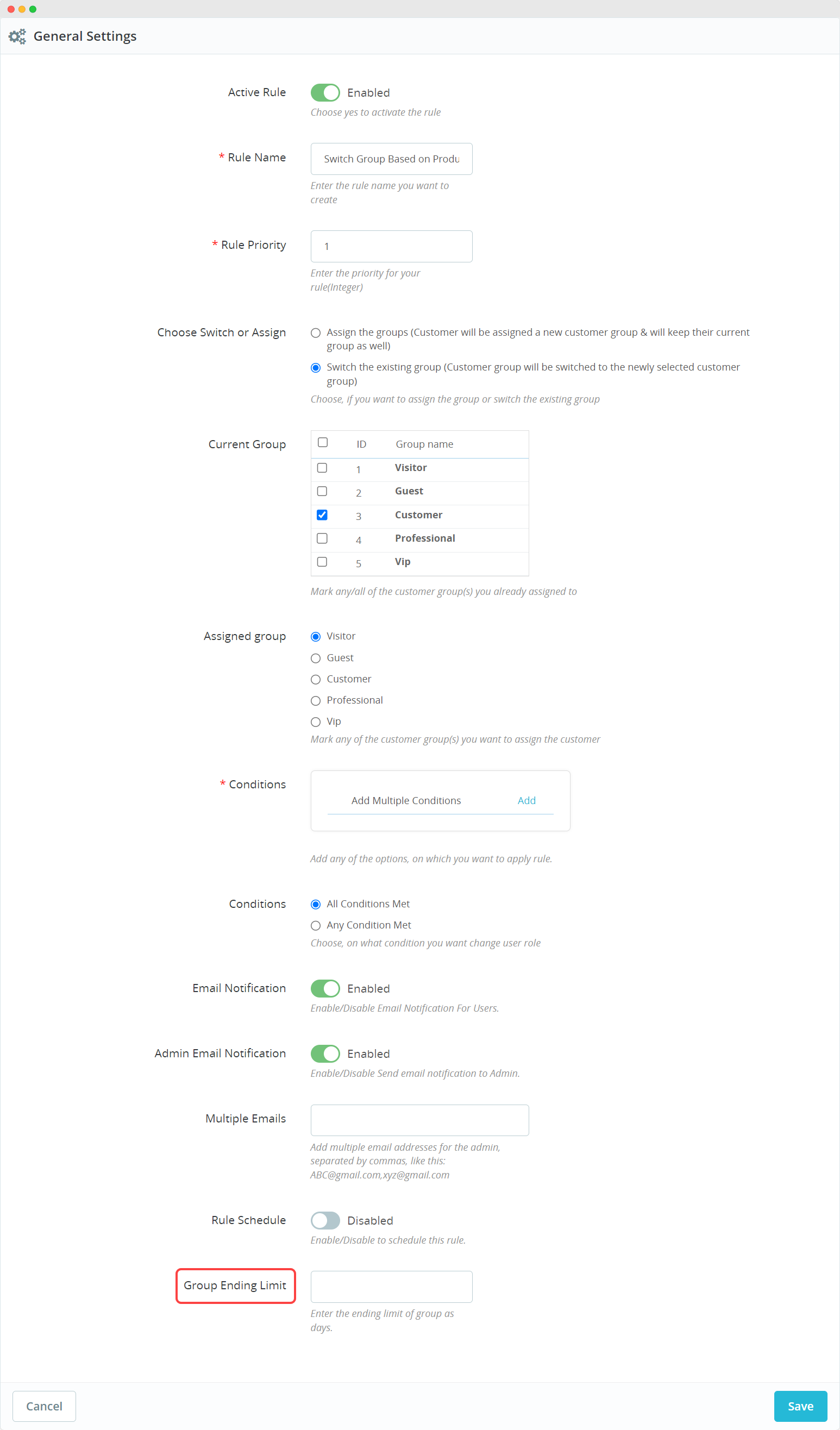Defining Customer Group Limit
To define a customer group limit for assigning a new group for a limited number of days using the “Automatic Role Changer” module in PrestaShop, follow these steps:
Install and Configure the Module:
After installing the “Automatic Role Changer” module, access your PrestaShop admin backend.
Navigate to the “Modules” section in your PrestaShop admin panel and find the “Automatic Role Changer” module.
Select the module to access its configuration settings.
In the module’s configuration, you will find the “General Settings” section.
Enable the Module:
To activate the module, make sure the “Active Module” option is set to ‘Yes’. This enables the Automatic Customer Switcher module.
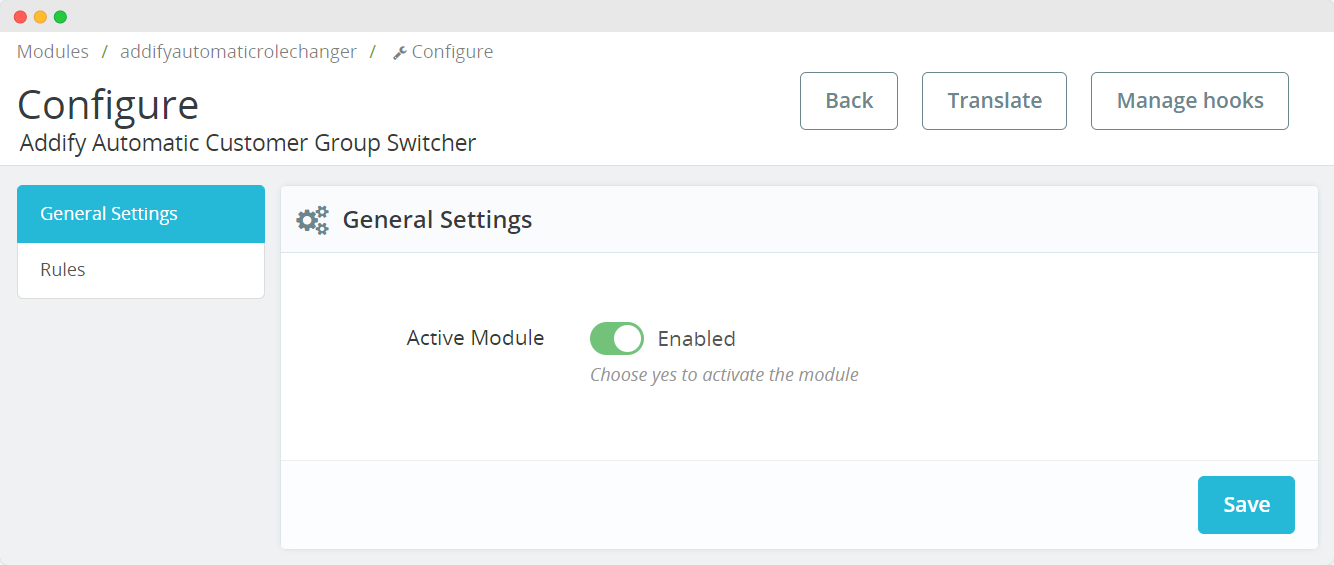
Create a New Rule:
To define a customer group limit, click on the “+” button in the module’s configuration to add a new rule.
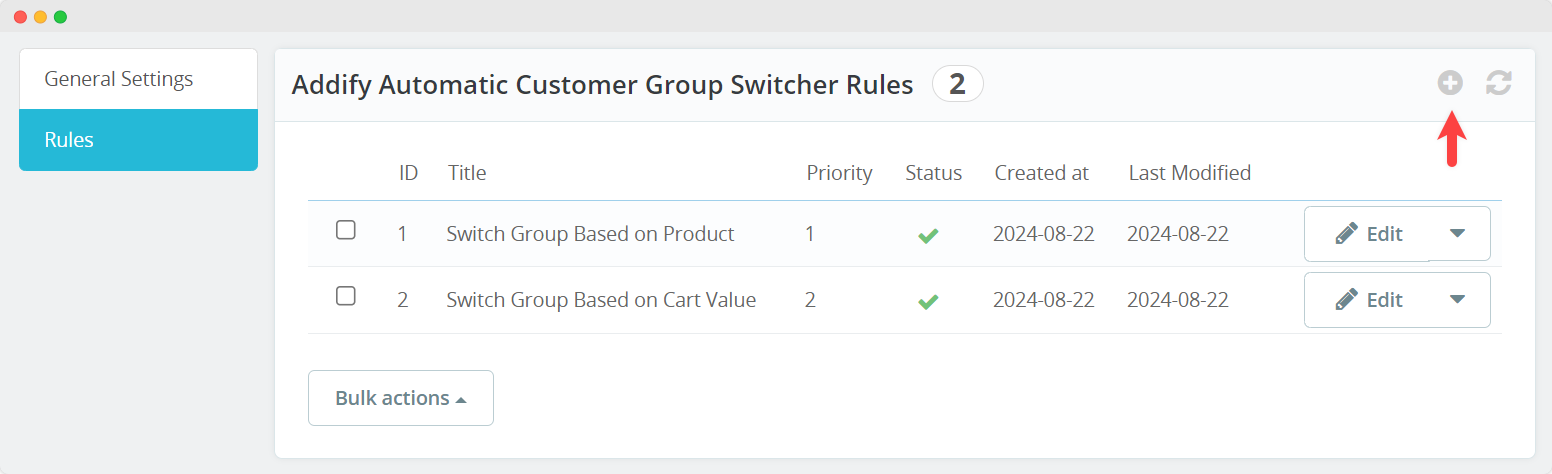
Rule Details:
In the new rule creation form, you can specify the conditions for when the rule should be applied and configure the duration for which the customer will be assigned to the new group.
Set Group Ending Limit:
In the “Group Ending Limit” field, enter a numeric value that represents the duration for which the customer will be assigned to the new group before being automatically switched back to their original group. This value is usually in days.
Save the Rule:
After configuring the rule with the desired conditions and the group ending limit, save the rule. The “Group Ending Limit” determines how long a customer will remain in the new group before being switched back to their original group. This allows you to create time-limited group assignments for specific customer segments based on your defined conditions.