Switching The Customer Groups
To switch customer groups based on product purchased, product category, order amount, or customer’s total spend in PrestaShop using the “Automatic Role Changer” module, you can follow these steps:
Install and Configure the Module:
After installing the “Automatic Role Changer” module, go to the PrestaShop backend.
Navigate to the “Modules” section and find the “Automatic Role Changer” module.
Select the module to begin the configuration.
Switching Customer Groups Based on Product Purchased
On the module’s configuration page, find the section for switching customer groups based on product purchased. You can specify the rule to apply on a product level.
Search for the products you want to include in the rule and add them to the selection.
- Search Product: Search for the products and add them to the rule
Choose whether the rule should apply when customers purchase any of the selected products or when they purchase all of them.
- Apply rule on purchase of any of the selected products
- Apply rule on purchase of all of the selected products
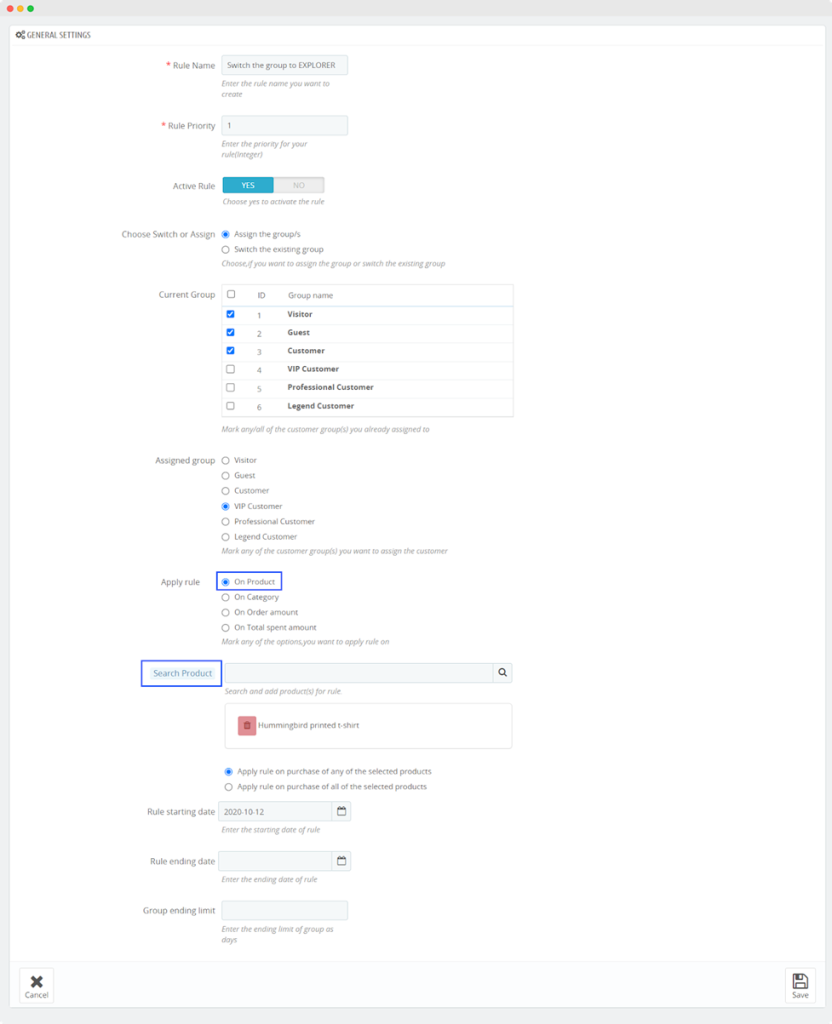
Switching Customer Groups Based on Product Category
In the module configuration, look for the section for switching customer groups based on product category. Specify the categories that the rule will apply to.
Select the relevant categories you want to include in the rule.
- Categories: Select the relevant categories you want to include in the rule’

Switching Customer Groups Based on Order Amount
In the module configuration, find the section for switching customer groups based on order amount. Set limits for the total order amount to which the rule will apply.
Specify the starting and ending amount limits for the specific order.
- Order Amount Limit From: Specify the starting amount limit for the specific order
- Order Amount Limit To: Specify the ending amount limit for the specific order
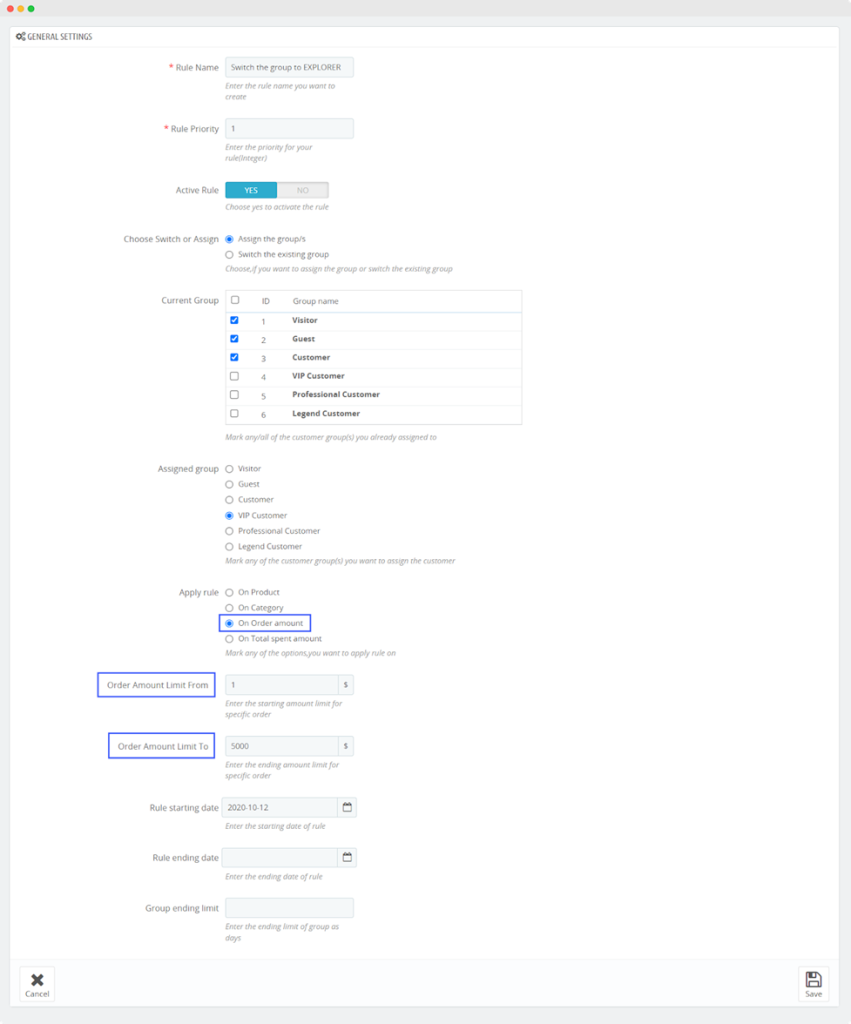
Switching Customer Groups Based on Customer’s Total Spend
In the module configuration, locate the section for switching customer groups based on the customer’s total spend.
Set limits based on the total amount a customer has spent in your shop:
- Total Spent Amount Limit From: Enter the starting amount limit for a customer’s total spending
- Total Spent Amount Limit To: Enter the ending amount limit for a customer’s total spending
Enter the starting and ending amount limits for a customer’s total spending:
- Customers Shopping Start Date: Specify the starting date for the period you want to consider for the customer’s total spending
- Customers Shopping End Date: Specify the ending date for the period you want to consider for the customer’s total spending
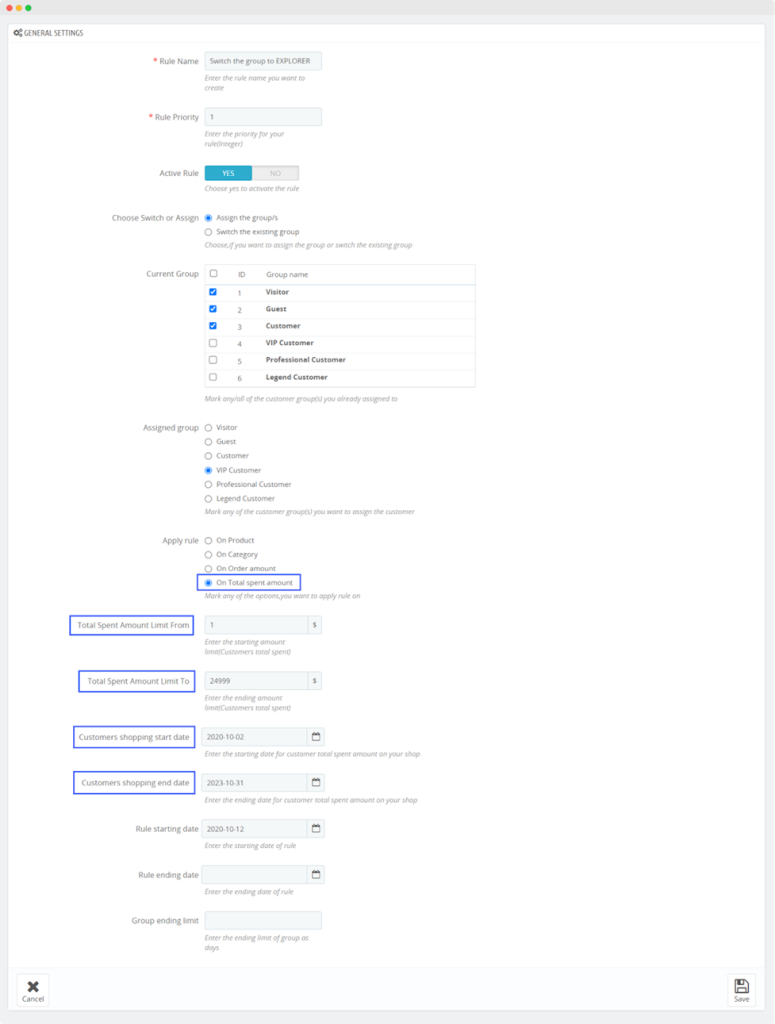
After setting up your rules for switching customer groups, make sure to save your configuration in the module.
The module will automatically manage customer group changes based on the rules you’ve configured. Customers will be assigned to the appropriate group depending on their product purchases, order amounts, or total spending within the specified criteria.
