Offering Products as a Gift Based on Category or a Product
To offer products as a gift based on a category or a specific product added to the cart using the WooCommerce Advanced Free Gifts plugin, follow these steps:
Navigate to WooCommerce > Free Gifts > Rules.
Click on “Add New Rule” to create a new rule.
Set Rule Title: Enter a unique title for the rule to reference it in the future.
Configure Product Restrictions:
Under the “Product Restrictions” section, locate the following options:
- Required Product(s): Select specific products that must be in the cart to offer free gifts. Leave this field empty if no specific product is required.
- Required Category(ies): Choose categories from which a product must be in the cart to offer free gifts. Leave this field empty if no specific category is required.
Products Matching Criteria: Choose the criteria for free gifts based on the selected products and categories:
- Match All Products in Cart: It is necessary that the cart has all selected products and at least one product from each selected category.
- Match Quantity of Above Selected Items: The quantity of the above-selected products and categories must be equal to or greater than the required quantity.
Configure Gift Settings:
Proceed to configure the gift settings based on your preferences. This includes selecting the gift product(s), setting the maximum number of gifts, and choosing whether the gifts should be added automatically or manually.
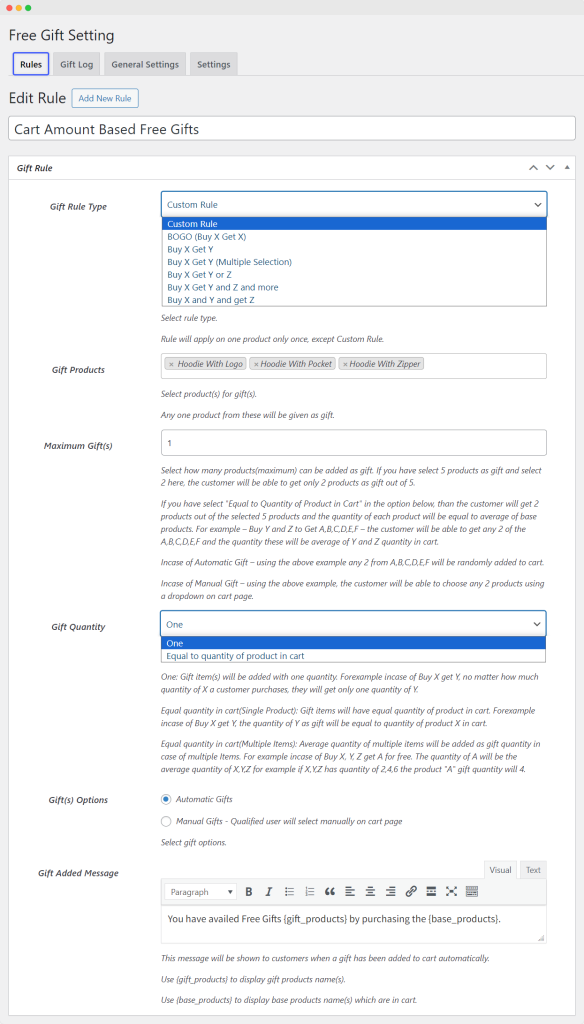
Save the Rule:
After configuring the settings, save the rule.
Now, the rule you’ve created will offer products as gifts based on the presence of specific products or categories in the cart. Customers will receive the gift products automatically or manually (based on your configuration) when their cart meets the specified criteria.
