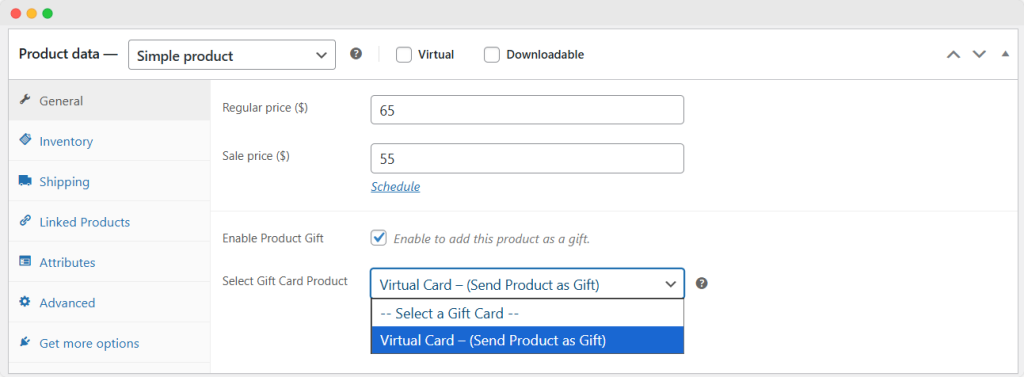By using Addify advanced gift card plugin, you can allow users to send any item from your store as a gift. Simply activate the extension, create a virtual gift card, and then go to WP Admin Panel > Products > All Products. Here, from the list, select the item for which you want to enable send as a gift option. Click on Edit and scroll down to Product Data > General. From this section, you can activate “Enable Product Gift” option and make this item available on your product pages. Follow the steps below for a detailed overview:
1. Activate the extension and go to WP Admin Panel > Products > Add New. Fill in the product details, scroll down to product data, and from the dropdown, click on Gift Card. Now, select the gift card type as Virtual, since the “Send product as a gift” option is only available for virtual gift cards.
2. Add gift card value, custom image, and discount type. Now, to customize virtual gift cards, you can go to WooCommerce > Settings > Gift card > virtual gift card.
3. Once you have added all the details regarding virtual gift cards, go back to WP Admin Panel > Products > All products.
4. Here, from the list, you can navigate to the product that you want to make available for the customers to send as a gift.
5. Click on edit and scroll down to Product Data > General. Now, activate “Enable Product Gift” option.
6. From the dropdown, select specific gift card for which you want to display this product as a gift.
6. Click on Update.
7. Now your customers can easily view this item on the product page of your store, along with the virtual gift card, and choose to send them together to any recipient.