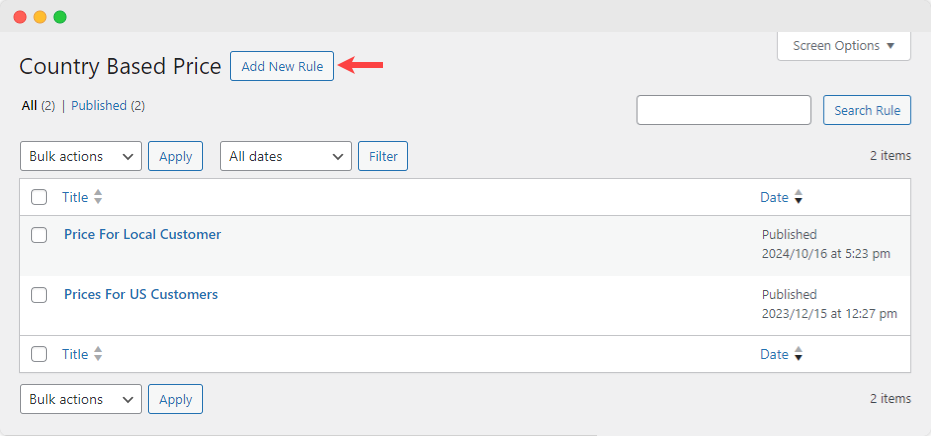Creating and Managing Multiple Pricing Rules
To create and manage multiple pricing rules using the WooCommerce Price by Country plugin, follow these steps:
Install and Activate the Plugin: Begin by installing the WooCommerce Price by Country plugin from the WordPress plugin repository. Once installed, activate it on your WooCommerce-powered website.
Navigate to Price by Country Settings: After activation, go to your WordPress dashboard and find the WooCommerce menu. Within the WooCommerce menu, locate and click on “Price by Country”. This will take you to the plugin’s settings page.
Creating Pricing Rules: On the Price by Country settings page, you’ll find options to create new pricing rules. Click on the “Add New Rule” button to begin creating a new pricing rule.
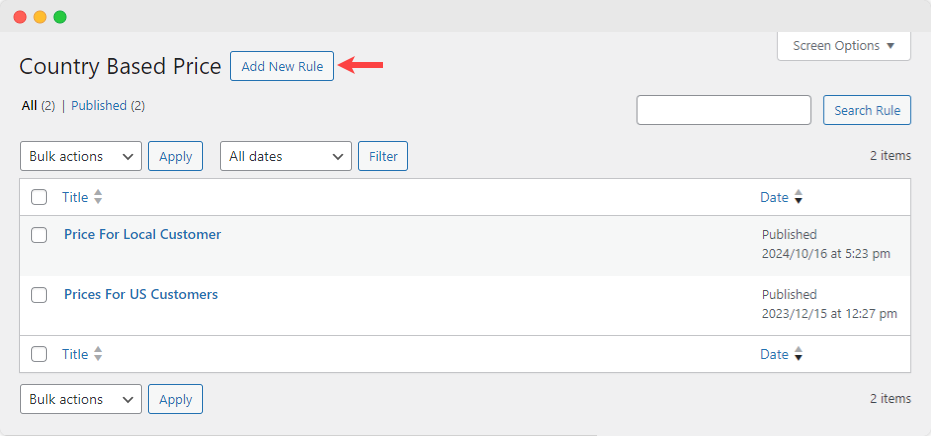
Configure Pricing Rule Details: When creating a new pricing rule, you’ll need to specify various details such as the country or countries to which the rule applies, the pricing adjustments to be made, and any conditions or restrictions that should be applied. For example, you can set different prices for specific products based on the customer’s country.
Save the Pricing Rule: Once you’ve configured all the details for your pricing rule, be sure to save your changes.
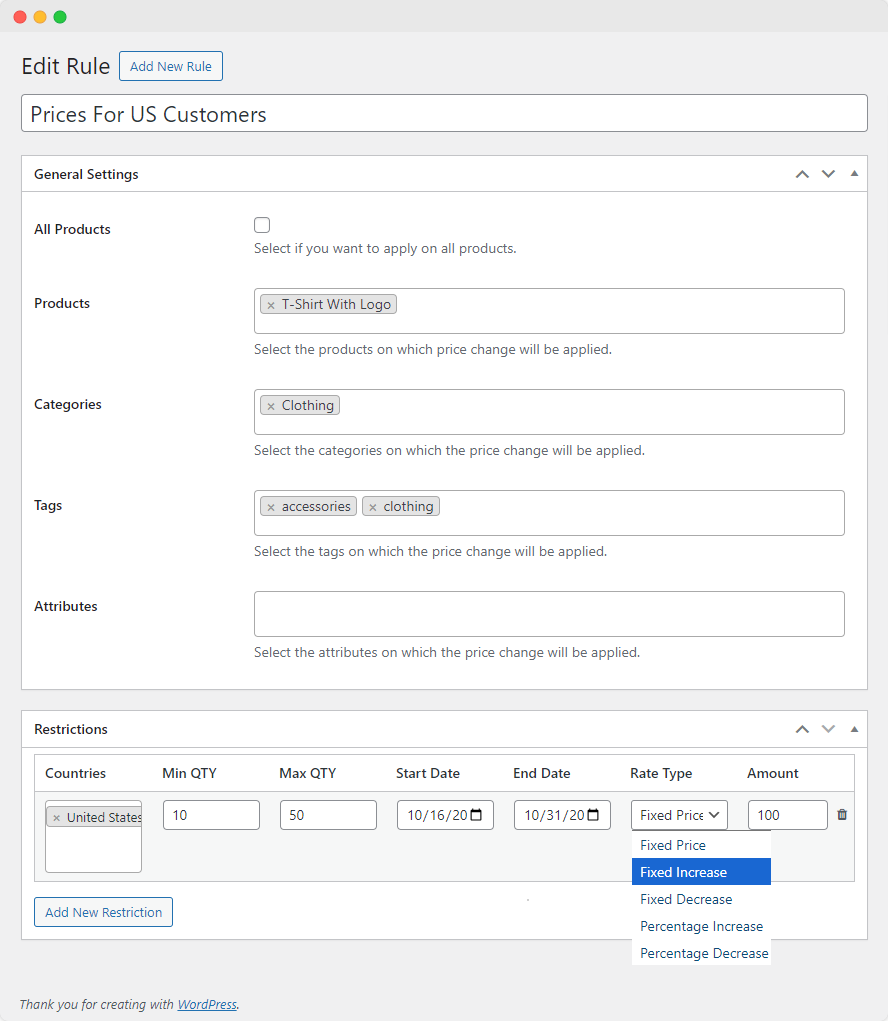
Managing Pricing Rules: To manage existing pricing rules or make changes to them, simply navigate back to the Price by Country settings page. Here, you’ll see a list of all your pricing rules along with options to edit, duplicate, or delete them as needed.